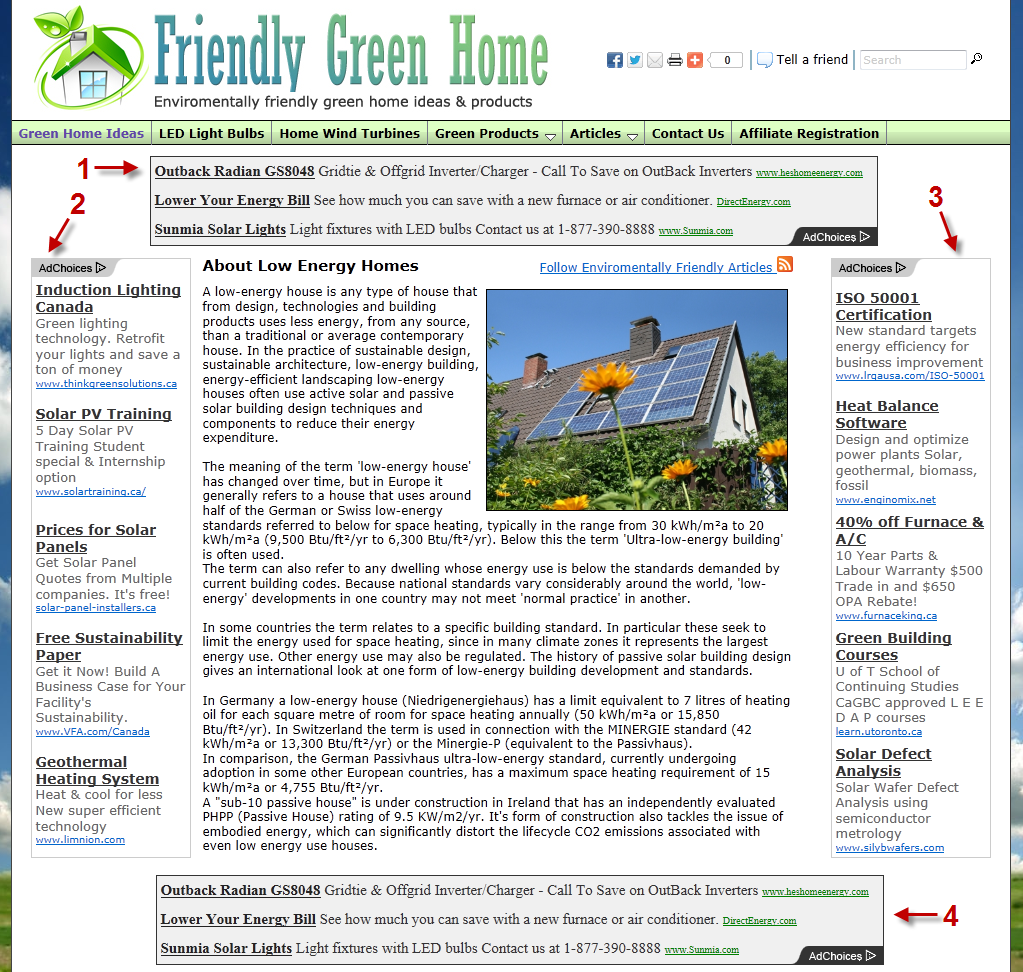1. Top Google AdSense To show ads on the top of your website, paste in the AdSense code here. These ads must be horizontal ads, to view AdSense ad types, click here.
2. Bottom Google AdSense To show ads on the bottom of your website, paste in the AdSense code here. These ads must be horizontal ads, to view AdSense ad types, click here.
3. Left Google AdSense To show ads on the left of your website, paste in the AdSense code here. These ads must be vertical ads, to view AdSense ad types, click here.
4. Right Google AdSense To show ads on the right of your website, paste in the AdSense code here. These ads must be vertical ads, to view AdSense ad types, click here.
5. Your Own Ad Position Select where you want your own text ad or banner (using Income Activator's Pay Per Click link) on your page. This is only used for Income Activator Pay Per Click ads or other programs like ClickBank.
6. Your Own Ad Enter your text ad or banner into this content editor. This is only used for Income Activator Pay Per Click ads or other programs like ClickBank.
Click the 'Save' button. The Google Ads will automatically appear on your website pages in a few hours. To view your website page, click on the 'View' link.
Note: It may take up to 48 hours for the AdSense ads to appear on your website.
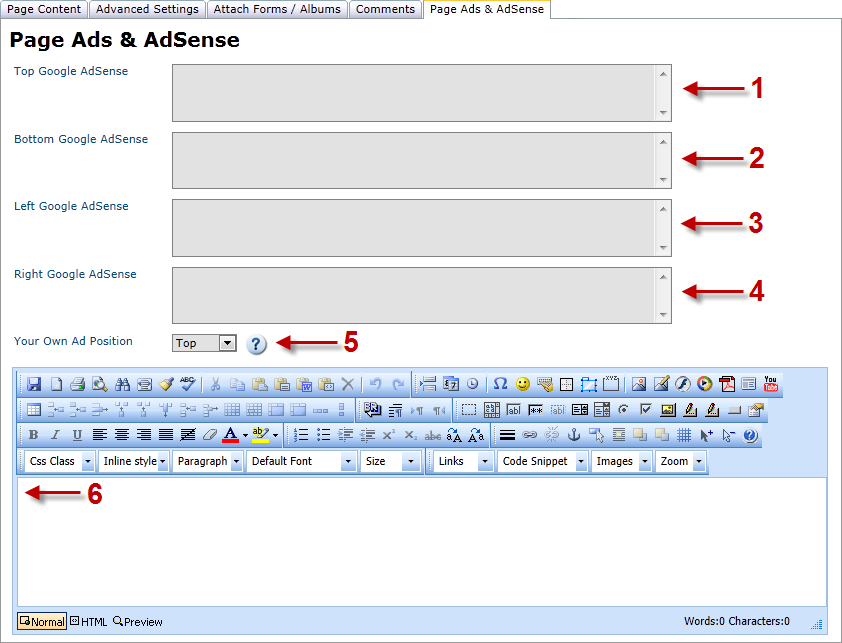
How AdSense Ads Appear On Your Website
After you have received an email from Google AdSense confirming your registration, you will need to put the AdSense Code into your Income Activator website pages where you want Google Ads to appear.
Below is what Google AdSense Text Link Ads looks like on an Income Activator website. You can place ads to the top, left, right, and bottom of your page content.