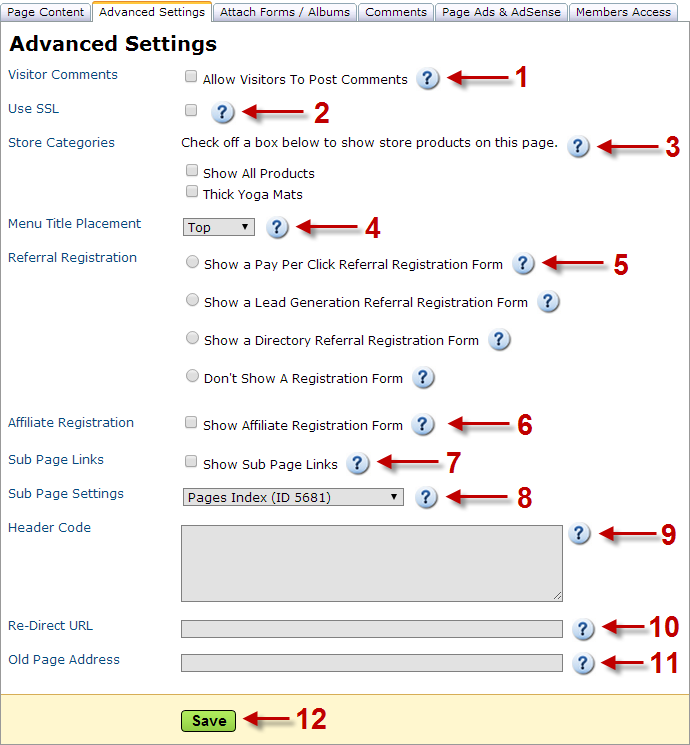1. Visitor Comments Checking this box will allow Visitors to post Comments on this page. This can also be done through the 'Comments' tab. To view more information and an example of comments, click here.
2. Use SSL Check this box to add a GoDaddy SSL security certificate to this page. This should only be used on pages that have a form asking for your visitor's credit card information.
3. Store Categories You have the option of showing all of your store categories and products on this page by checking off 'Show All Products'. Otherwise you can check off specific categories to show on this page.
4. Menu Title Placement You can choose to show the menu title on the top or bottom bar of your website. On the bottom bar is usually where you see Terms & Conditions, Policies, Site Map and Advertise With Us.
5. Referral Registration Forms You can show a form on this page that allows referral companies to register for your referral programs. For more information on this, click here.
6. Affiliate Registration Form You can show a form on this page that allows affiliate companies to register for your affiliate programs. For more information on this, click here.
7. Show Sub Page Links This allows you to show links at the bottom of this page to all of the sub pages that fall under this page. For more information on this, click here.
8. Sub Page Settings You can make this page as a sub page of any page. To do this, select the page from the dropdown menu you want to place this page under. One use for this is if you want to add this page in a dropdown menu under an Articles menu title.
Example: If you select 'Contact Us' from the dropdown, this page would be a sub page under 'Contact Us' and appears in a dropdown menu.
9. Header Code This is for advanced users. You can paste any code to go into the <head> tag of this page into this box. This could include META tags or Scripts. An example is if a website add-on needs you to embed code for it to work.
10. Re-Direct URL By placing a Website Address in this box, visitors will be sent to there instead of to this Page.
Example: If you entered 'http://www.Google.com', the visitor would be sent to Google.com instead of seeing this Page.
11. Old Page Address If you moved your existing website to Income Activator and kept the same domain, you can redirect your old pages to the new pages on your Income Activator website. This prevents visitors who go to your old website pages from reaching a 'Page Not Found' error. Enter the old page file name here, such as about-us.htm, or contactus.html
For example, if your old products page was at http://www.YourDomain.com/Products.htm, you would enter Products.htm here.
11. Save Click on 'Save' to save your settings.