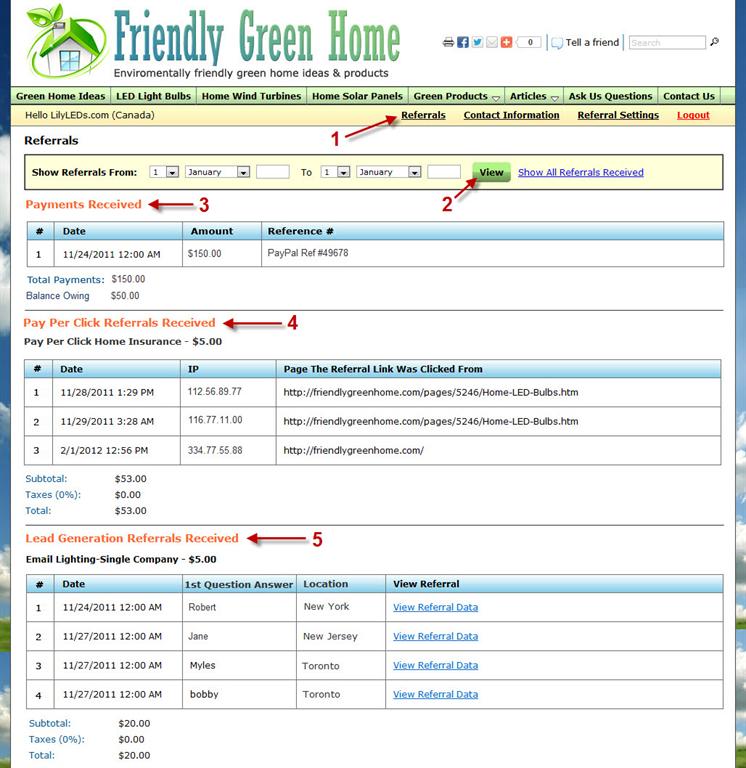3. Payments Received This shows your referral company the payments they've sent you in the table. This table shows the date and time, the amount, and the reference number for the form of payment.
Total Payments This shows your referral company how much they have paid you to date.
Balance Owing This shows your referral company how much they owe you.
4. Pay Per Click Referrals Received This table shows your referral company the date of the click, the IP Address that the click came from, and which page the visitor clicked from to go to the advertiser's website. This also lists the sub total, taxes, and total for the Pay Per Click Program.
The date and IP Address verifies the click so your advertiser knows the clicks came different visitors.
5. Lead Generation Referrals Received This table shows your referral company the Lead Generation referrals sent to them. The tables shows the date, the answer to the first question asked, the location (if applicable) and a link to view the visitor's referral data entered.
This also lists the sub total, taxes, and total for the Lead Generation Program.