Setting Your Home Page In Internet ExplorerHere's how to set which page opens up when you first open Internet Explorer. You can have it open to Google, your website, or anywhere else. 1. Tools: On the top menu, click on 'Tools'.
2. Internet Options: In the menu that opens, click on 'Internet Options'.
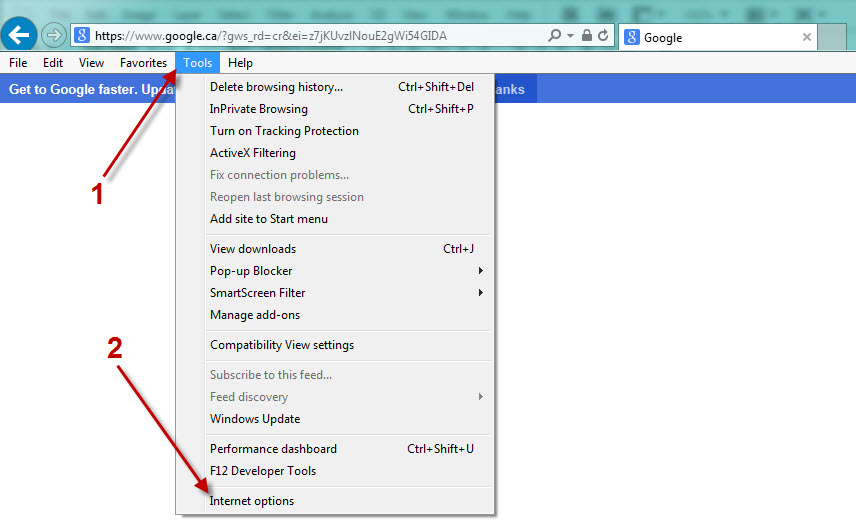 |